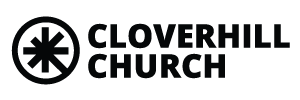KIDS CHECK-IN
Step-By-Step Instructions
STEP 1: Download the Church Center App
• Search for the Church Center app in your phone’s app store or click here.
• Download/Install the App
STEP 2: Select Community Alliance Church as your church
• Open the Church Center App and click the “Get Started” button
• Select the option to “Use My Location” for your church
• Type “Community Alliance Church” in the name field
• Hit “Search” and select the CAC icon from the list
• Then select “This Is My Church”
STEP 3: Create or Login To Your Planning Center Account
• Enter your mobile phone number
• You will be texted a 6-digit login code to your mobile phone
• Enter that 6-digit login code to the Church Center App
• If you already have a Planning Center login, you will be given the option to select that user profile.
• If you are new to Planning Center, this will be where you will create a profile.
• The Church Center App will remember your login information.
STEP 4: Use Family Pre-Check This Sunday!
• This Sunday, open the Church Center App and click on More at the bottom of the screen. Then select Check-In.
• Select the service and which family members you want to check-in. (Our system will automatically place your child in the right classroom based on grade & age.)
• After selecting the family members to check-in, select Next.
• You will then receive a QR code that will be available until after you physically check-in your child.
• When you arrive, you can go directly to one of our kiosks with a scanner.
• Hold your device up to scan your QR code and your child’s name tag and your security tag will print automatically.
• Make sure to put your security tag in a safe place. You will need it to enter the children’s environments and to check out your children after service.
IMPORTANT NOTE: Family Pre-Check is available on SUNDAY MORNINGS only. You cannot check in prior to Sunday.